Part 1 – Using one line value
What am I getting at here? Well, think about a document approval scenario where you might need to have let’s say 1 shortcut dimension that you want to use as a driver for who approves the line. This could be a cost centre or a specific project, maybe even a department. Standard BC requires you to create multiple workflow records to handle different filtering. Personally found that “Header” focused fields are the main one’s which get checked. For creating line level approvals this is a challenge on performance as all workflows will be checked. Is there another way? Power Automate provides a fresh view on the topic. You are able to ignore the rigid nature of BC workflow engine and come up with something new. Couple that with the fact you have more notifications on offer it’s an intriguing proposition.

Let’s work with the business process being you need approval from the department head on a line if a specific department value appears. In my example I will use a global dimension but in theory you can adapt this to any line field exposed by an API or Odata page. There this a set of document approval templates available with Power Automate for the BC connector but they won’t be used here.
The initial event triggers of “when a document approval is requested” is the starting position of the flow. Naturally followed by GETting the details of the record. From this point onwards it’s all about the line data and working it so we can cycle through accordingly and get approvals. In my scenario I have a multi line document which has repeating “Department” values. I want to create a single approval per department not a single approval per line. The approver is approving the total for their department.

The principal mechanism that makes this flow produce the desired results is counting the approvals result. If we have a unique total of values, so departments in my case, then I need to match that with approval results to get an approved document. So 3 unique values means 3 approval results to get an approved document.
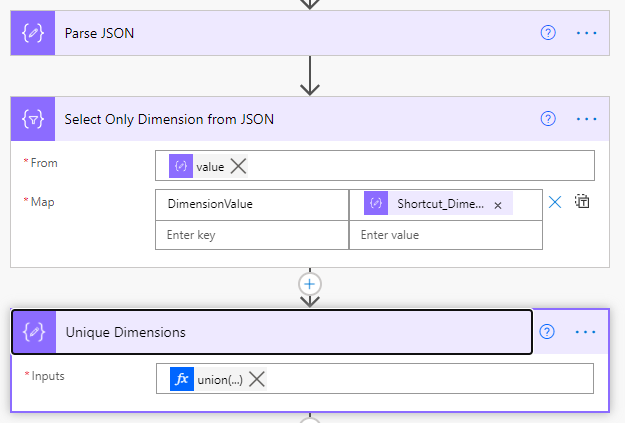


I draw some comparisons with the standard workflow in terms of maintenance with a “Switch” statement. This is where I check for results on my chosen line level field value. If I get a match then I send an approval to the relevant person. 📝 Note that we could lookup the approver recipients from a setup table if needed. Feel like how it is currently setup resembles some of the standard BC workflow setup.



If you like this pattern please comment. Submitting it as a template for more users to gain access might be worthwhile 👍🏼 If you want to avoid doing all the steps described then access the template for download here: https://github.com/JAng13sea/Blogs/tree/master/Line%20level%20approvals
Want to see it in action? Check out my video from Scottish Summit 2021 where I demo it! https://youtu.be/ldOnzRySzcY
